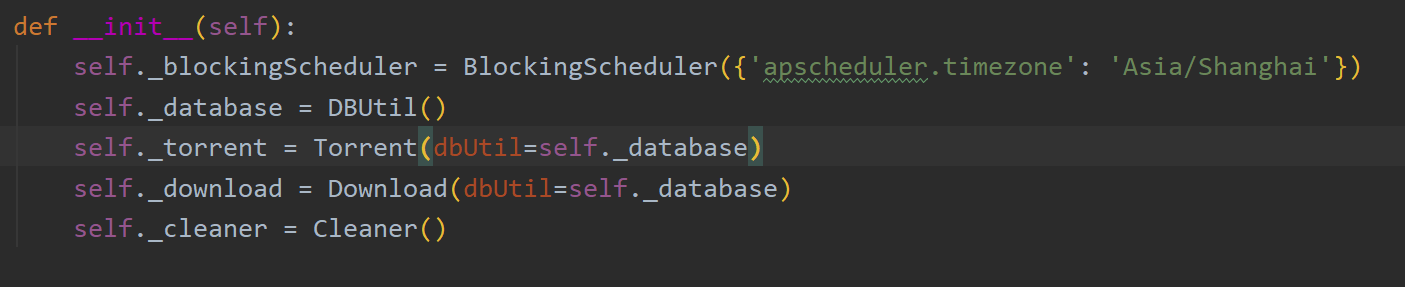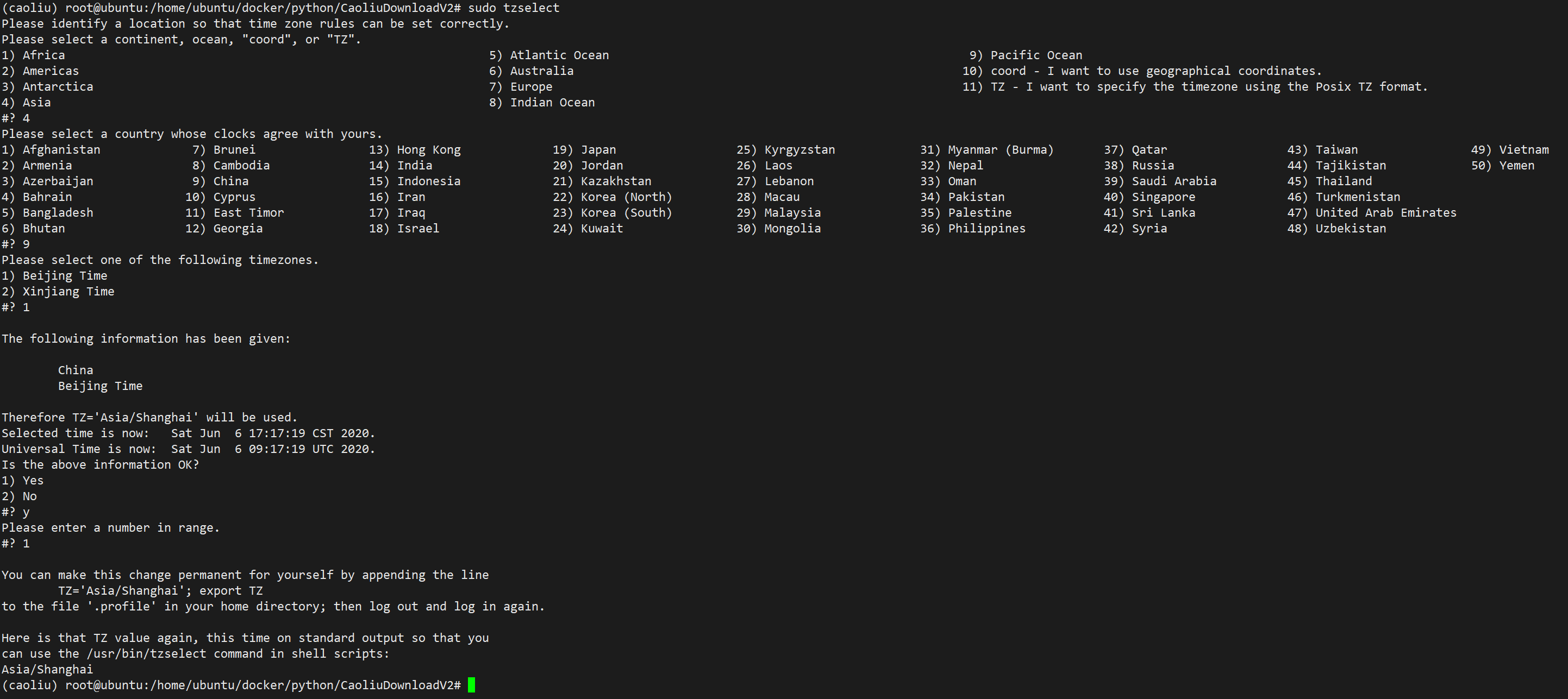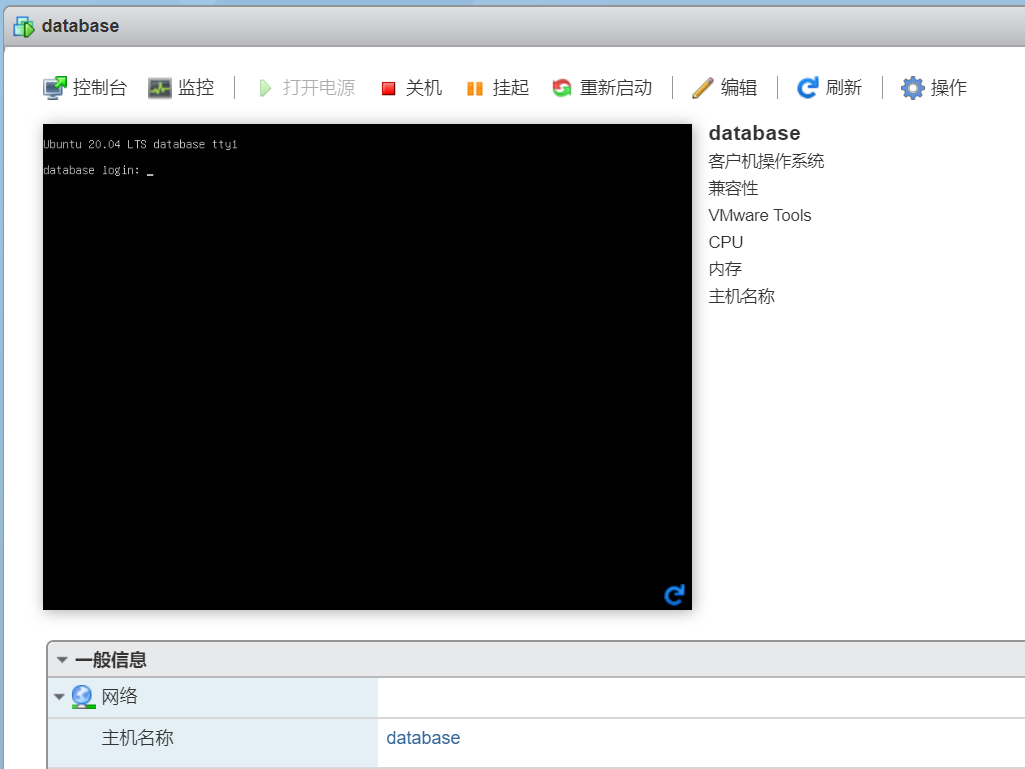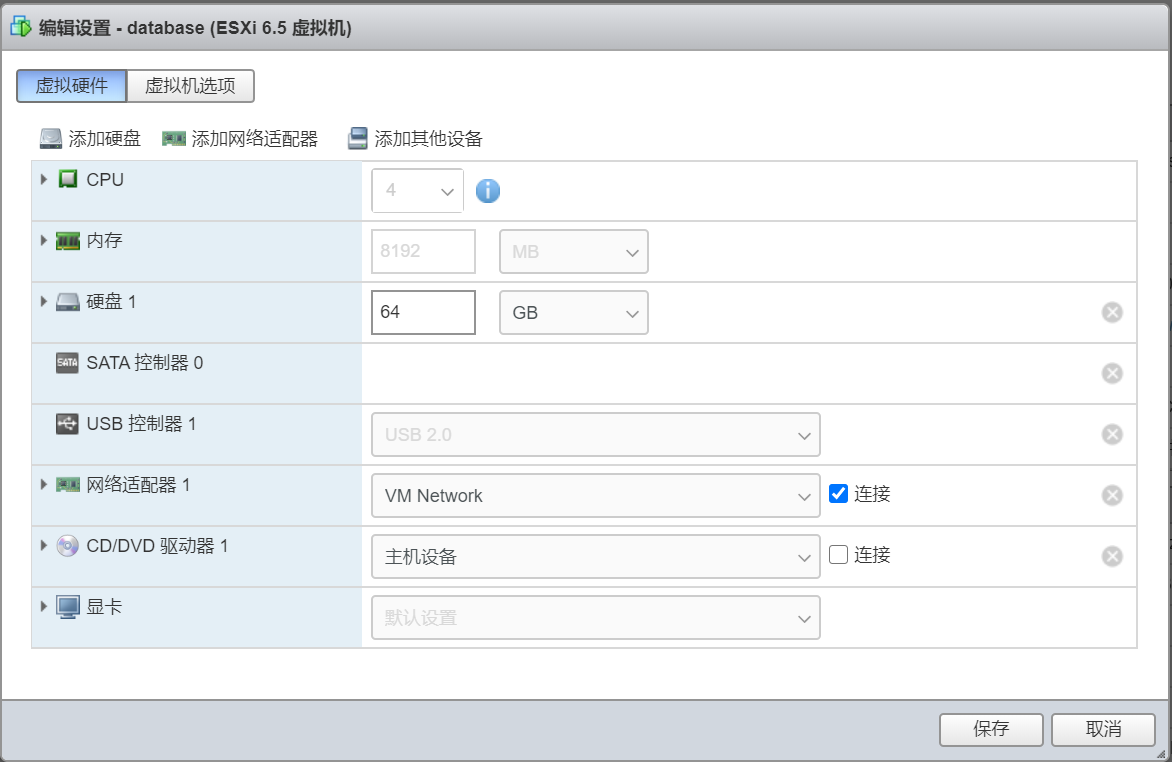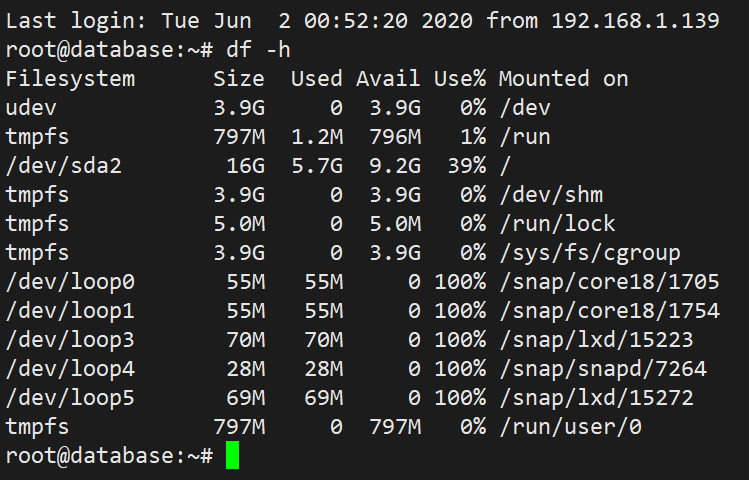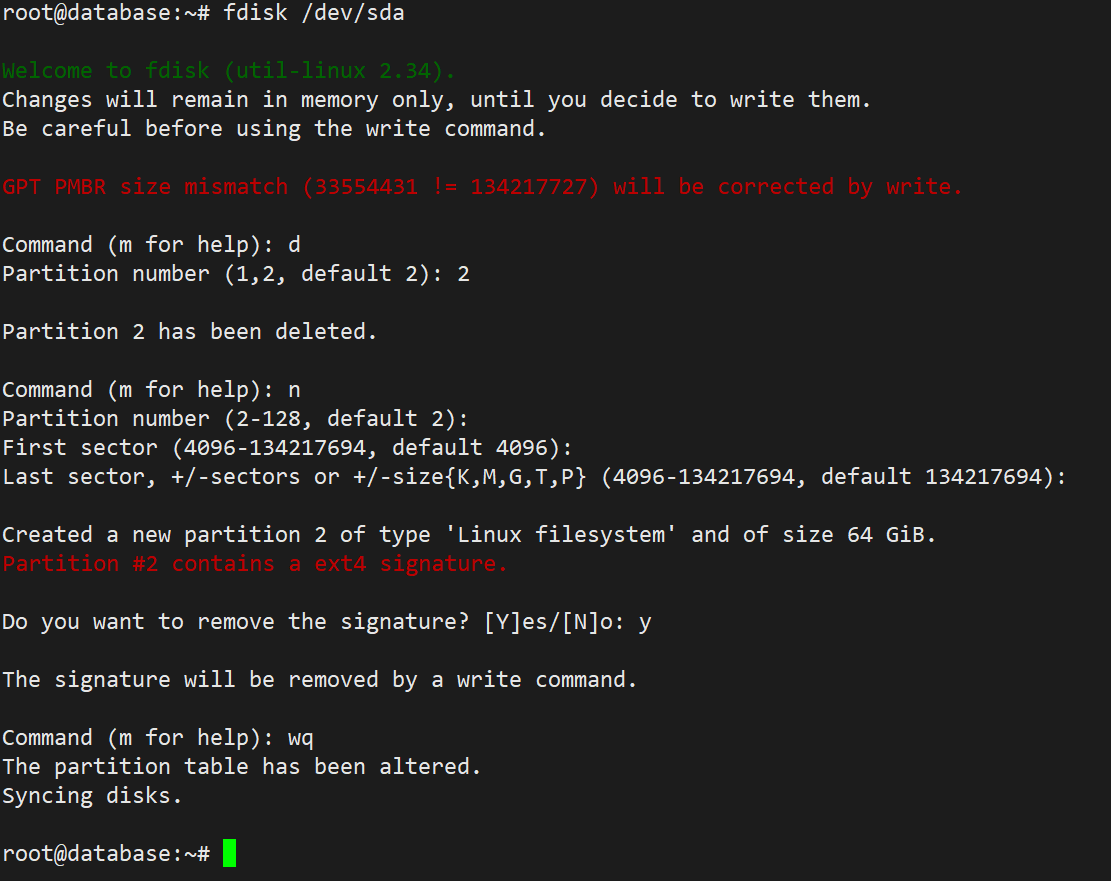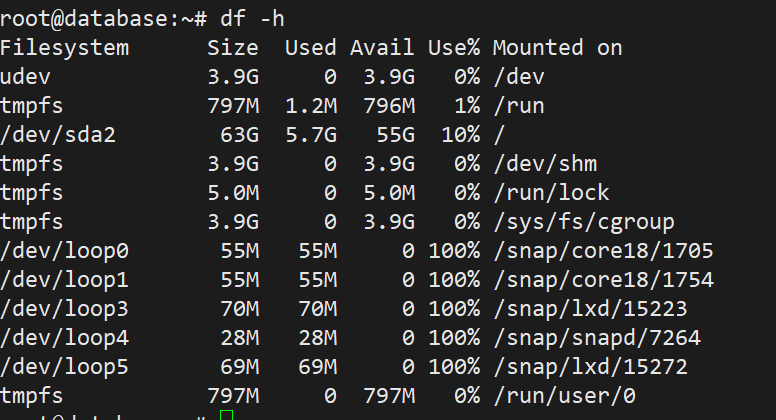denied: requested access to the resource is denied
1 | The push refers to repository [docker.io/library/flask-mark-12306-captcha] |
解决
push 的时候加上用户名
1 | docker push <username>/<image name>:<tag name> |
An image does not exist locally with the tag
1 | (base) root@ubuntu:/home/ubuntu/docker/python/FlaskMark12306Captcha# docker push wudinaonao/flask-mark-12306-captcha:v1 |
解决
本地不存在指定的镜像,可能构建镜像的时候没有指定tag
1 | docker tag <old image name> <username>/<new image name>:<tag name> |
例如
1 | docker tag flask-mark-12306-captcha wudinaonao/flask-mark-12306-captcha:v1 |
完成